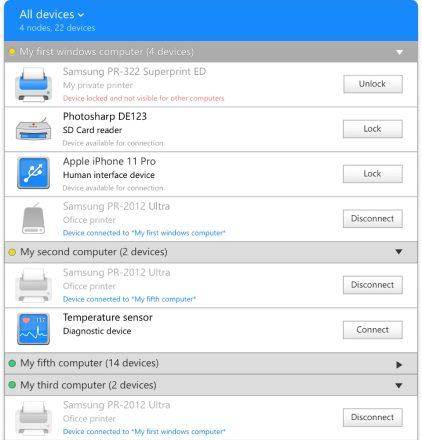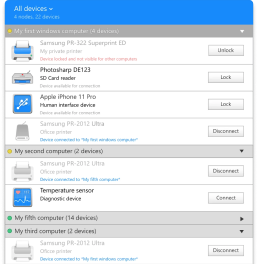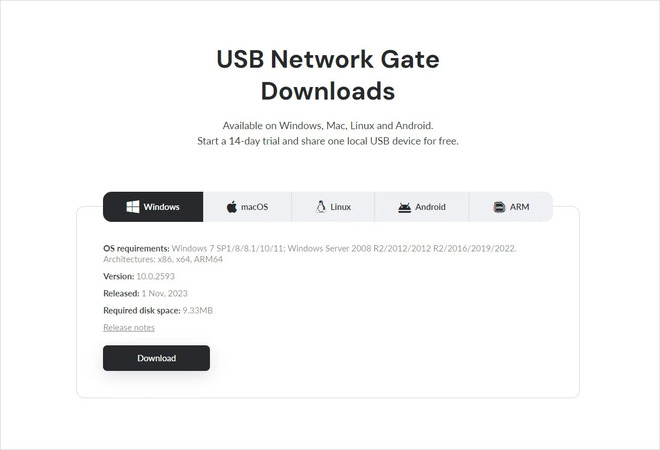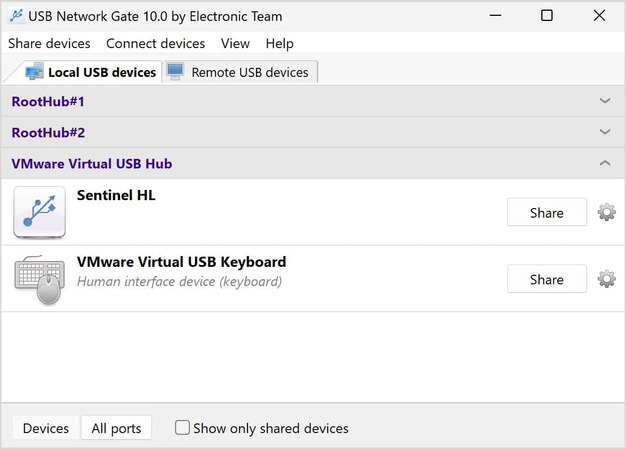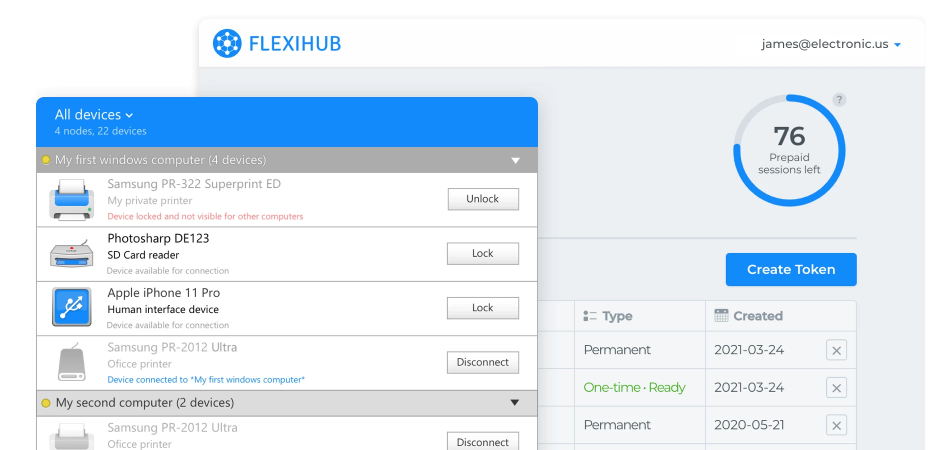| Cross-platform | You can run FlexiHub on any OS of your choice, it can be either Windows, macOS, Linux, Raspberry Pi, or Android. |
| Data protection | All connections are secured with 2048-bit SSL encryption. This ensures communication security and prevents data corruption or loss. |
| Redirection server | This means your computers don't need a public IP address to share and access USB devices remotely. |
| Access control | You can restrict access to devices connected to your local machine so that only authorized users can use them. |
| Data compression | FlexiHub compresses data sent to the remote side, which significantly reduces traffic consumption and increases data transfer speed. |
FlexiHub Team uses cookies to personalize your experience on our website. By continuing to use this site, you agree to our cookie policy. Click here to learn more.