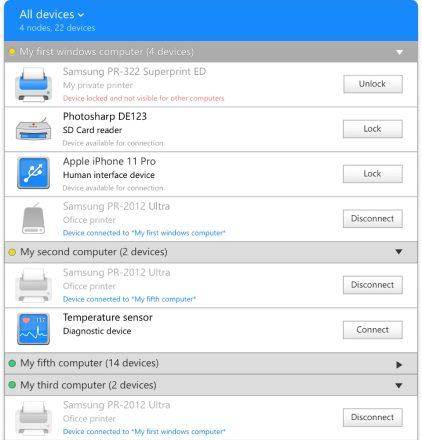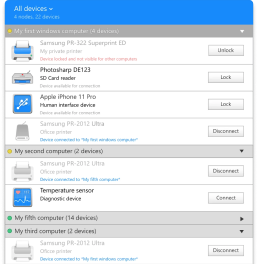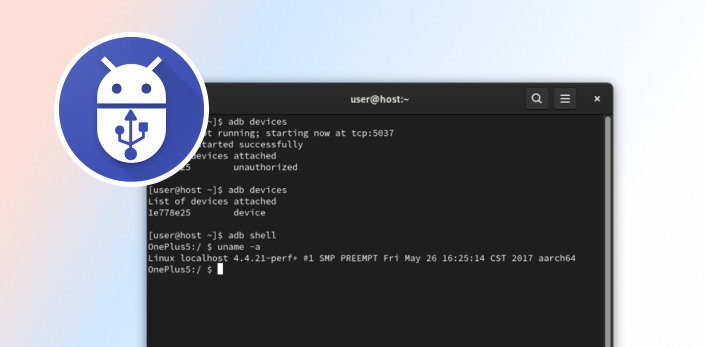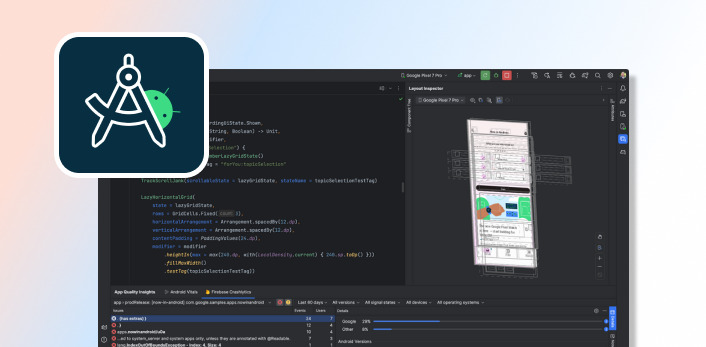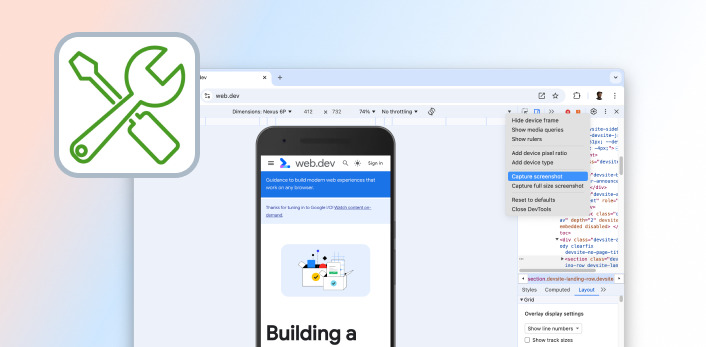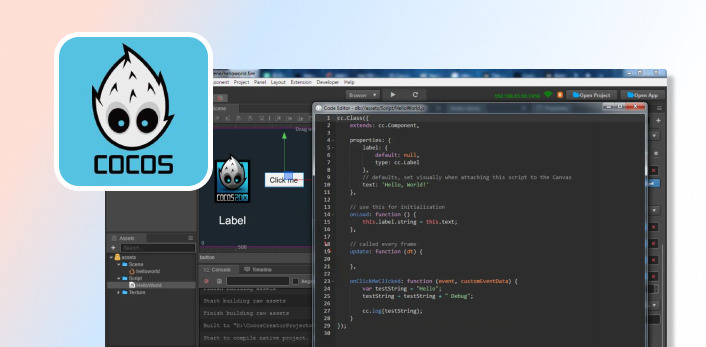- Why Android remote debugging is important;
- An overview of remote debugging tools like ADB and Chrome DevTools with simple setup procedures;
- Best practices and tips for optimizing and maintaining secure debugging sessions.
- Troubleshooting solutions to address common issues;
- Best practices for optimizing and securing debugging procedures.
FlexiHub Team uses cookies to personalize your experience on our website. By continuing to use this site, you agree to our cookie policy. Click here to learn more.