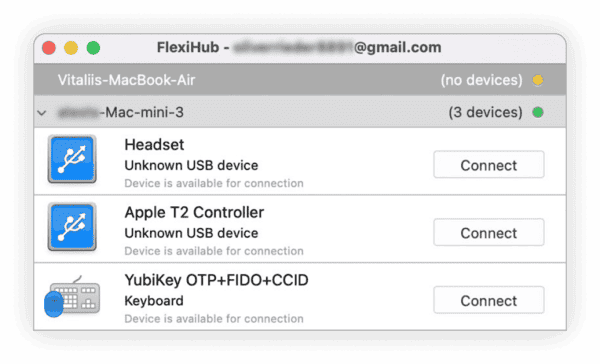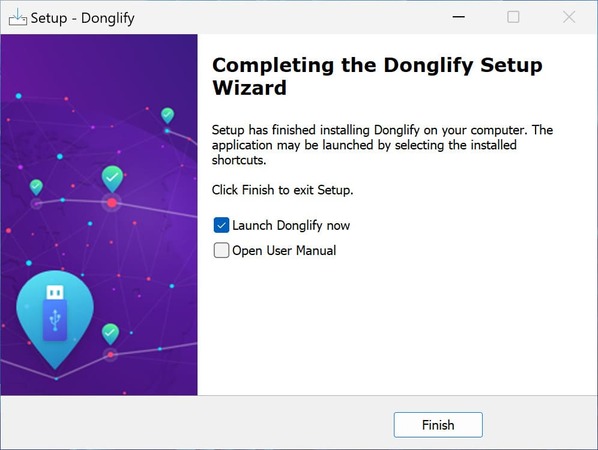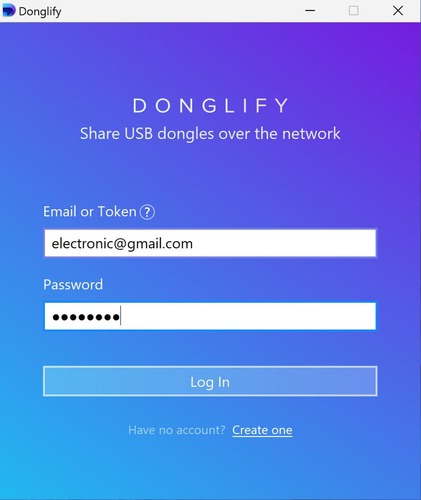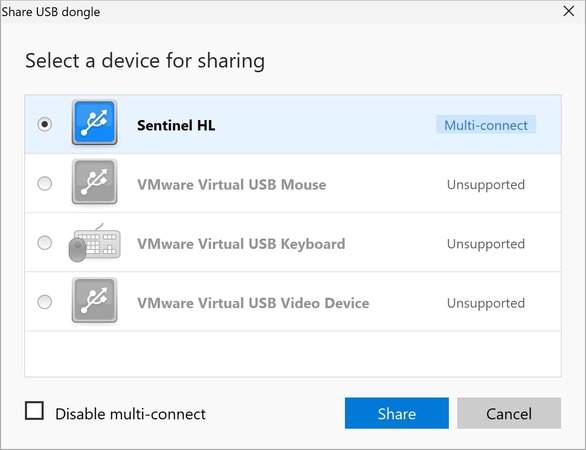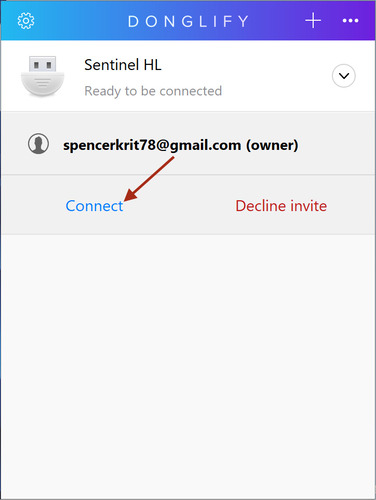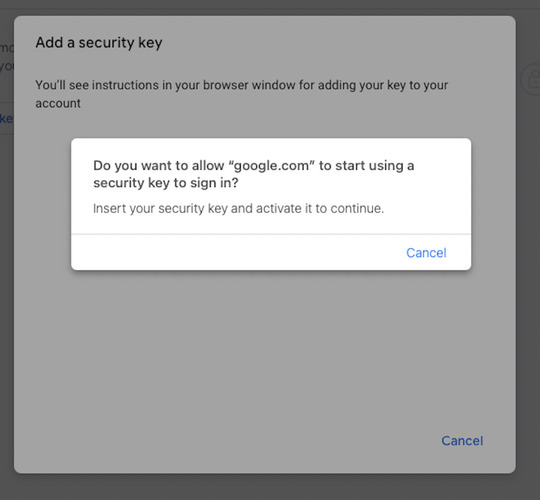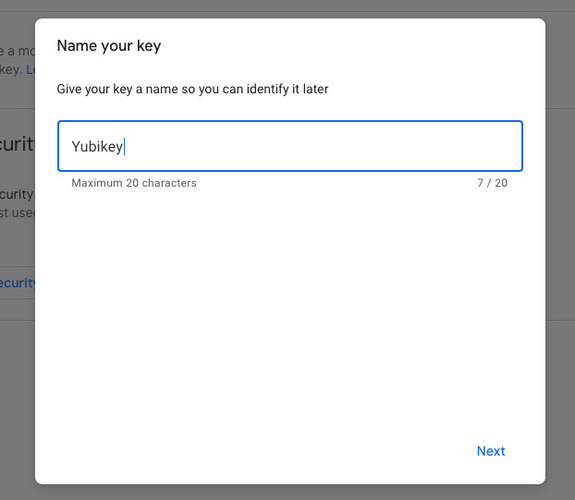This is it! From this moment forward you can access and use the Yubikey on the remote PC like there was a direct connection to the device. Also, you can disconnect it via FlexiHub at any time.
What’s more, FlexiHub lets you virtualize YubiKey to share it with a virtual machine. The software is fully compatible with real, virtual, and cloud desktops. For example, you can plug a YubiKey into your Windows, Linux, or Mac computer and forward the device to a Hyper-V, XenDesktop, Parallels, VirtualBox, or VMWare virtual machine. All it takes is a couple of mouse clicks and a reliable internet connection.





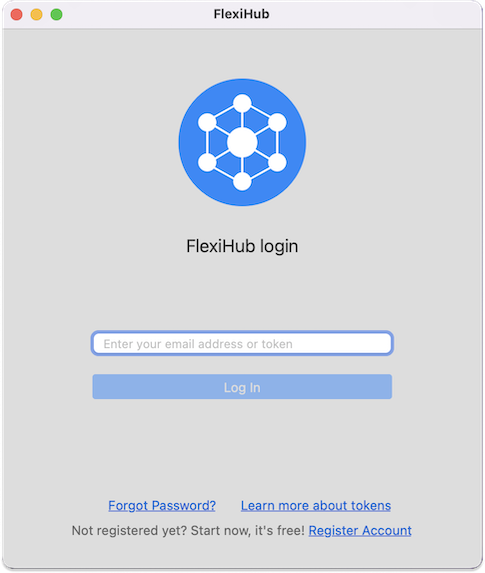
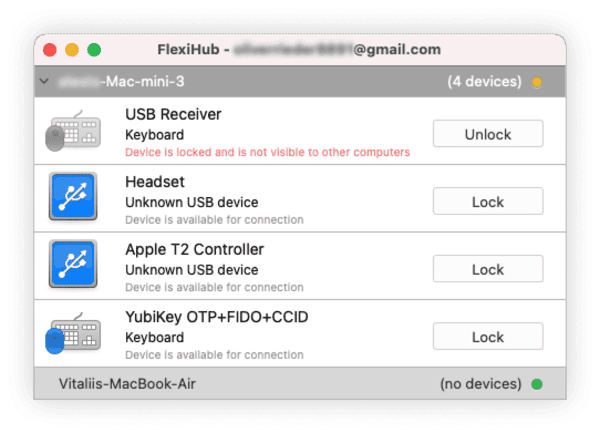 The device will appear in FlexiHub's interface as the one ready to be connected to a remote machine.
The device will appear in FlexiHub's interface as the one ready to be connected to a remote machine.