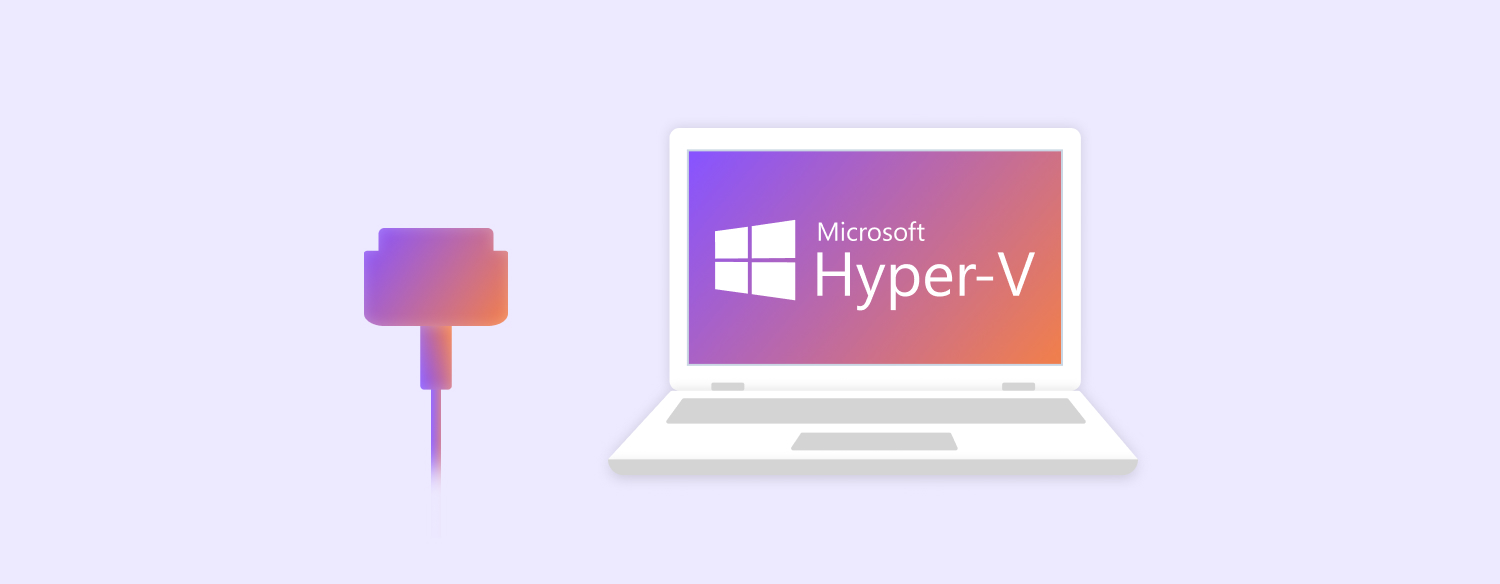How to connect COM ports to named pipes with 3d-party projects
PipeDream
With PipeDream running on your host computer, you can connect a Hyper-V host serial port to a virtual machine. PipeDream acts as a bridge that communicates serial data between a physical COM port and a virtual one on the VM.
You won’t need to install any client-side components or device drivers on your virtual machine, so this method can be used if you still rely on a dated OS (e.g. Windows XP) or some legacy apps.
PipeDream uses Hyper-V's named pipe support for communication, so the network connection is not required. Once you set the pipe name in Hyper-V, a COM port will be instantly accessible from the guest VM through PipeDream.
Note: PipeDream offers a fully functional trial version for a limited time, allowing users to test its features before buying. To continue using PipeDream after the trial ends or to access ongoing support and updates, purchasing a full version license is necessary. Contact details are provided for users to acquire the full license.