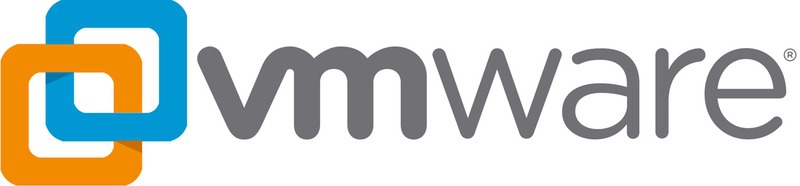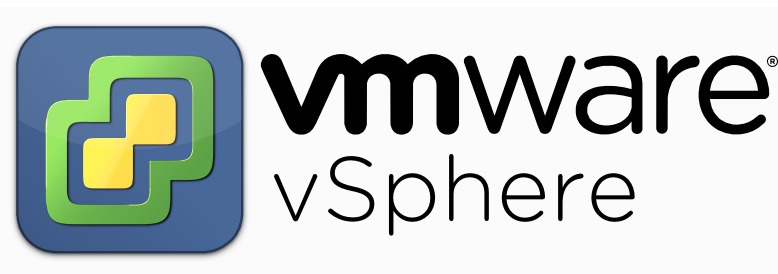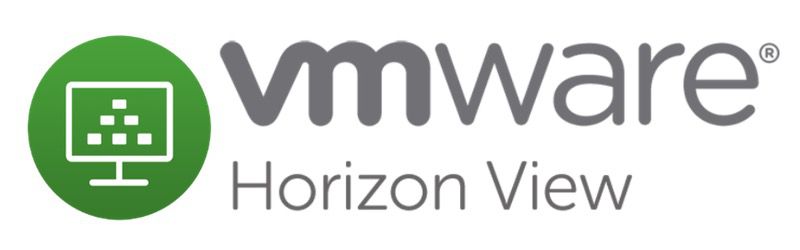Using Serial Ports in VMware: Definitive Guide
When it comes to using serial ports in VMware, the simplest method is to pass the host’s serial port directly to the VM. This technique is effective for both built-in COM ports and USB-to-serial adapters, making it a viable option if you need to access a serial-based device, such as a printer or barcode scanner, from within a VM.
In this article, you’ll learn how to make a serial port available in VMware using a universal software solution. This enables the connection of a VMware host’s serial port to a VM’s virtual COM port over the network.
Additionally, you'll become familiar with the setup process for VMware COM port passthrough across various VMware solutions.