Here’s how you can enable a USB foot pedal to work on a remote desktop setup:
FlexiHub Team uses cookies to personalize your experience on our website. By continuing to use this site, you agree to our cookie policy. Click here to learn more.

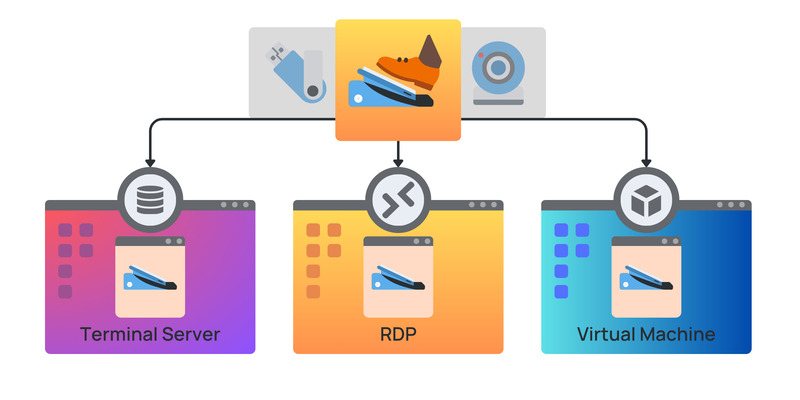
Enabling foot pedal control across remote desktops streamlines the work process for transcriptionists, audio typists, and other end users. This way, they can simply access and switch audio files in one computer environment they’re familiar with. This not only saves time and effort but also improves the experience for the user.
Foot pedals are auxiliary devices that allow users to control audio playback features of transcription software with their feet. In other words, users can play, stop, adjust the speed, and seek through their audio files—without using their mice and keyboards.
So, what’s the benefit? Users no longer need to stop typing midway to control the audio, allowing them to transcribe continuously and speed up their work.
Many law firms and legal practices access their practice management system and precedents like Lexis Affinity, InfinityLaw, and Open Practice, through a Terminal Server, Remote Desktop, or Virtual Machine.
Remote desktop transcription allows professionals to directly access and populate precedents and case notes stored on the remote server. This improves accuracy, as they have access to the most up-to-date versions of files and resources.
By turning on foot pedals across remote desktops, transcriptionists can directly access relevant audio files and case notes without bringing them over to their local computer. This saves time and prevents potential headaches about file inaccuracies and compatibility issues.
Here’s how you can enable a USB foot pedal to work on a remote desktop setup:




Professionals commonly use foot pedals in the following industries:



