FlexiHub Team uses cookies to personalize your experience on our website. By continuing to use this site, you agree to our cookie policy. Click here to learn more.



With FlexiHub, which works as USB to Ethernet software for Linux, you’ll have an unlimited amount of virtual ports, so you can share as many devices as you need. And the app won’t split the bandwidth between said ports as any USB hub does. That’s why, with FlexiHub, you’ll be able to simultaneously share and access multiple devices with no noticeable drop in their performance. And you can rev up your connection speed even more by enabling FlexiHub’s handy traffic compression feature.



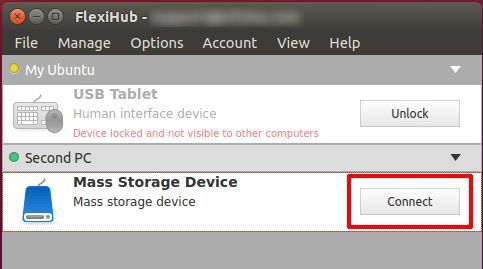
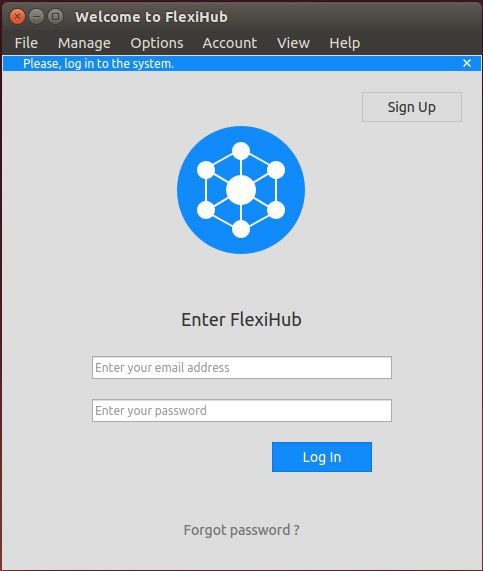
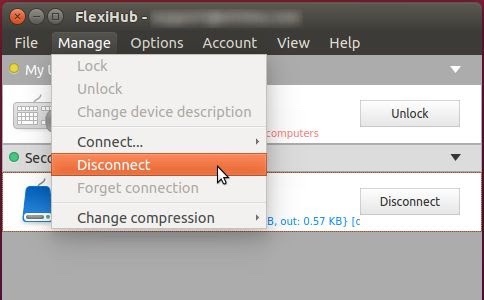
Note: Keep in mind that for low-speed devices like USB dongle keys, it won’t make any noticeable difference. Though, this feature can come really handy for latency-sensitive USB devices, especially if you don’t have 100 Mbps Cat6 LAN.
As for the command-line interface, it’s as simple as it can get, provided that you know all the proper commands (which, by the way, are pretty self-explanatory and very easy to remember).
Use the following command to log into your FlexiHub account:
fhcli login EMAILDon’t forget to replace ‘EMAIL’ with the actual address you’ve used during your account registration. And if you want to be the only one using your account, add the ‘reset all’ parameter at the end. After that, whoever is using your account at the moment on other computers will be instantly logged out.
Like this:
fhcli login EMAIL [--reset-all]Now, to connect to a remote USB via Ethernet Linux, use this command:
fhcli connect-device ID_DEVICE
The ID_DEVICE is a four-digit number you can obtain after using the fhcli show-remote command to see the list of all the devices available for remote connection.
The connect-device command has two parameters you can use.
The first one is to choose the desired data compression rate:
[--compression=bestspeed] - maximum compression, best for latency-sensitive peripherals,
[--compression=bestsize] - best packet size for zero-loss data transfer,
[--compression=no] - no compression whatsoever.
If you don’t use this parameter at all, compression will be set according to the default value. If you’re not sure which one it is for your machine, use the fhcli default-connect-parameters command to find out.
And the second one allowed you to enable or disable the auto-reconnect feature:
[--auto-reconnect]
[--no-auto-reconnect]
Each of the connection parameters can be changed on the go with the fhcli change-existing-connection-params ID_DEVICE command.
Once you’re done using the remote device, execute the fhcli disconnect-device ID_DEVICE command to disconnect it.
But of course, the functionality of the FlexiHub’s command line for Linux USB over Ethernet functionality goes way beyond connecting and disconnecting some remote devices. There are also commands for sending, viewing, and accepting (or declining) invites, locking/unlocking a specific peripheral, managing device descriptions and local proxy settings, remaining your computer, force logging out another user from your account, and many more.
You can invite other FlexiHub users to manage your devices. You can send as many invitations as you need. And when you don’t need to share the dvice you can revoke the invitation just by clicking Delete button next to it. So, when you need to send an invitation on Linux machine you need:
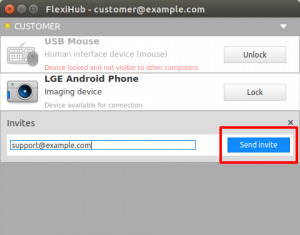
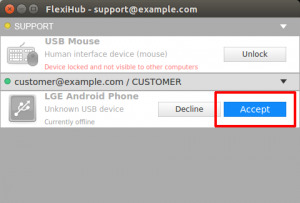
You are also able to lock your local USB device to prevent it from remote access. All locked devices are not displayed on remote machines. In the list of devices from FlexiHub interface on Linux machine just press the button Lock.
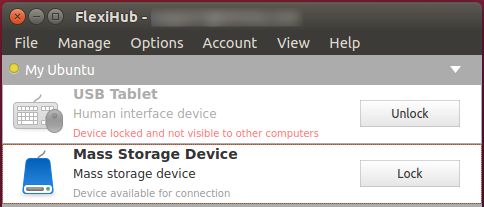
Whichever of the two interfaces you’re going to choose is totally the matter of your personal preference and the performance capabilities of your current equipment set-up. One way or the other, FlexiHub USB over Etherent Linux feature never fails to deliver stable performance and risk-free maximum speed cross-platform USB-Ethernet connectivity for all devices types, brands, shapes, and forms.
