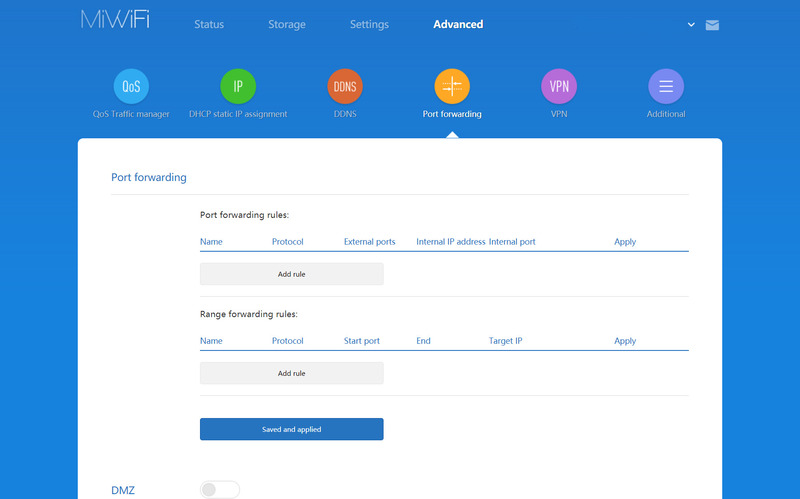Here’s how you can use it to connect your security camera to the Internet. Follow these simple steps to access your security camera anywhere you have an Internet connection.
FlexiHub Team uses cookies to personalize your experience on our website. By continuing to use this site, you agree to our cookie policy. Click here to learn more.