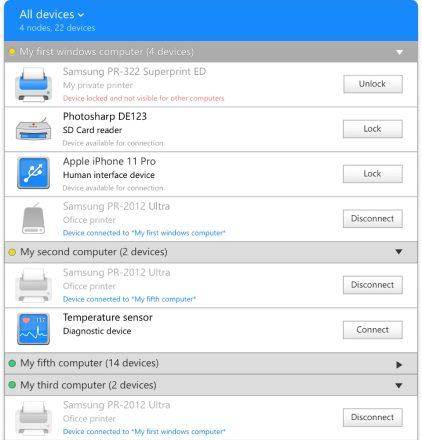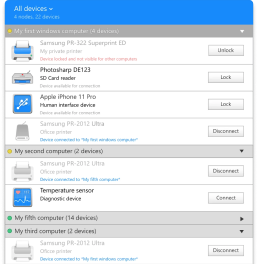How to map ports
Step 1: Ensure that serial port redirection is enabled in the Remote Desktop Connection client
Step 2: Click Options from the Remote Desktop Connection window
Step 3: Ensure that “Ports” is checked/enabled (located on the Local Resources tab, beneath Local devices)
Step 4: Hit Connect
That’s it! All local serial ports are available via the same port name (COM1, COM2, etc.,) within the RDP connection.
Now when running remote desktop sessions from a workstation to a Terminal Server, any and all communication within the remote desktop session (using COM1, COM2, etc.) is redirected to the client workstation's local (physical) COM1, COM2, etc.
Another way to think of it is: Within the remote desktop session there are "virtual serial ports" possessing the same name as the physical ports on the client workstation.