FlexiHub Team uses cookies to personalize your experience on our website. By continuing to use this site, you agree to our cookie policy. Click here to learn more.

Epson printers are world famous as these are efficient and highly reliable for individual as well as business use.
However, Epson printers have a built-in limitation — the waste ink pad counter. This limitation is found in many printers.
Unfortunately, the waste ink pad counter affects your printer’s lifespan. You may also need to reset the counter to continue printing documents. This is inconvenient but you can extend the printer's lifespan by using effective resetting solutions.
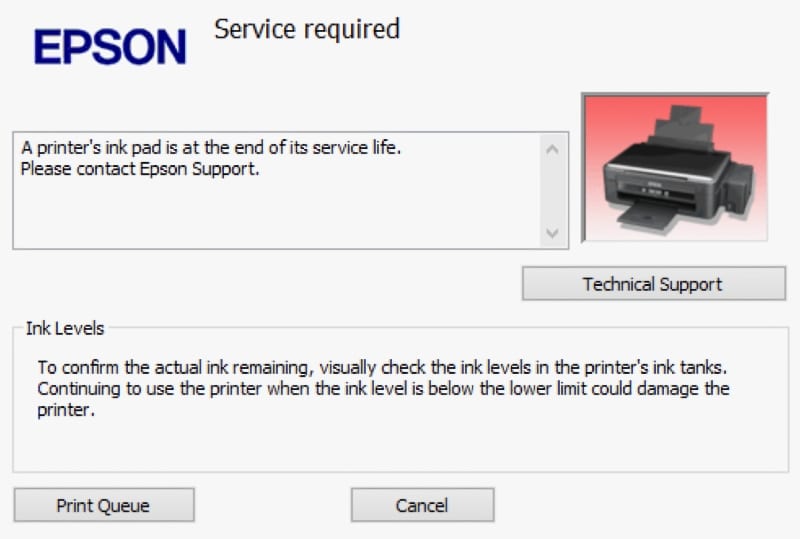
In this guide, you'll learn how to reset Epson waste ink pad counters using specialized solutions. If you're a business owner or an individual looking for a solution to manage technical support, understand how to use FlexiHub to remotely manage the reset process.
Epson printers come with a built-in waste ink pad counter. Here, we're using Epson L1800.
These counters are designed to track how much ink the waste pads of the printer have absorbed. An upper limit is defined in the counter for the absorbed ink. If it reaches this upper limit, the printer will no longer work unless you reset it.
By design, this mechanism offers advantages like protecting the internal components of the printer and preventing ink overflow and wastage. This potentially saves you money in repairing the damages and ink wasted.
However, if you're in a hurry to print important documents but the printer won’t work as it has reached the upper limit, it becomes frustrating. You'll need to manually reset it to make it work, which is time-consuming and tedious.
The good news is dedicated software is available to reset Epson waste ink pad counters to save you time and effort.

Let's understand the step-by-step process to reset your printer's waste ink pad counter.
Many companies offer resetters and virtual chips to help you reset your printer's counter. Most software solutions are free to download and install on your computer. However, you'll need to buy a key suitable for your printer's model. It will allow you to activate the reset functionality:
Check whether the Epson printer is properly connected to your machine via USB. You can't set up the connection over Wi-Fi, even if you install the printer wirelessly on the network. Follow these steps to connect to the printer.
Once the printer is connected, run the Epson printer waste ink pad counter reset software you've chosen.
Follow the below steps to reset the printer's int counter:
You can easily connect to various USB printers remotely over the internet using FlexiHub. This robust yet user-friendly solution allows businesses and individuals to manage different printers in multiple locations across the globe. It lets you reset your printer's waste ink pad counter remotely no matter where you are, given the computer connected to the printer has access to the internet.





In addition, FlexiHub offers cross-platform compatibility with multiple operating systems, such as Android, Windows, Linux, and macOS. This feature makes FlexiHub stand out from other resetting software available in the market.
Thus, no matter what device or operating system you use, you can use FlexiHub to reset and manage printers remotely, offering seamless workflow in remote settings and the convenience of printing documents remotely.
Epson printers are excellent in performance but many find its waste ink pad counter feature annoying. Using reliable resetting software, you can reset your Epson printer and enhance its lifespan. Whether you're an individual working remotely or a business looking to streamline remote operations, it's a cost-effective solution for all.
FlexiHub is a powerful ink counter resetting solution that helps you manage your printers remotely. It’s compatible across devices and operating systems and comes with an intuitive user interface to reset your printer's ink pad counter.
If you provide remote technical support or run a business remotely, FlexiHub will help ensure seamless operation with little to no downtime.
