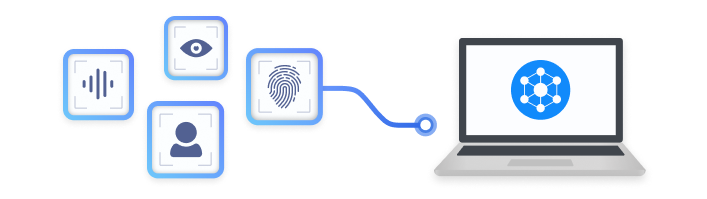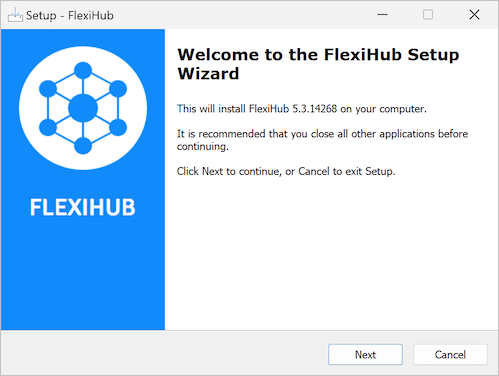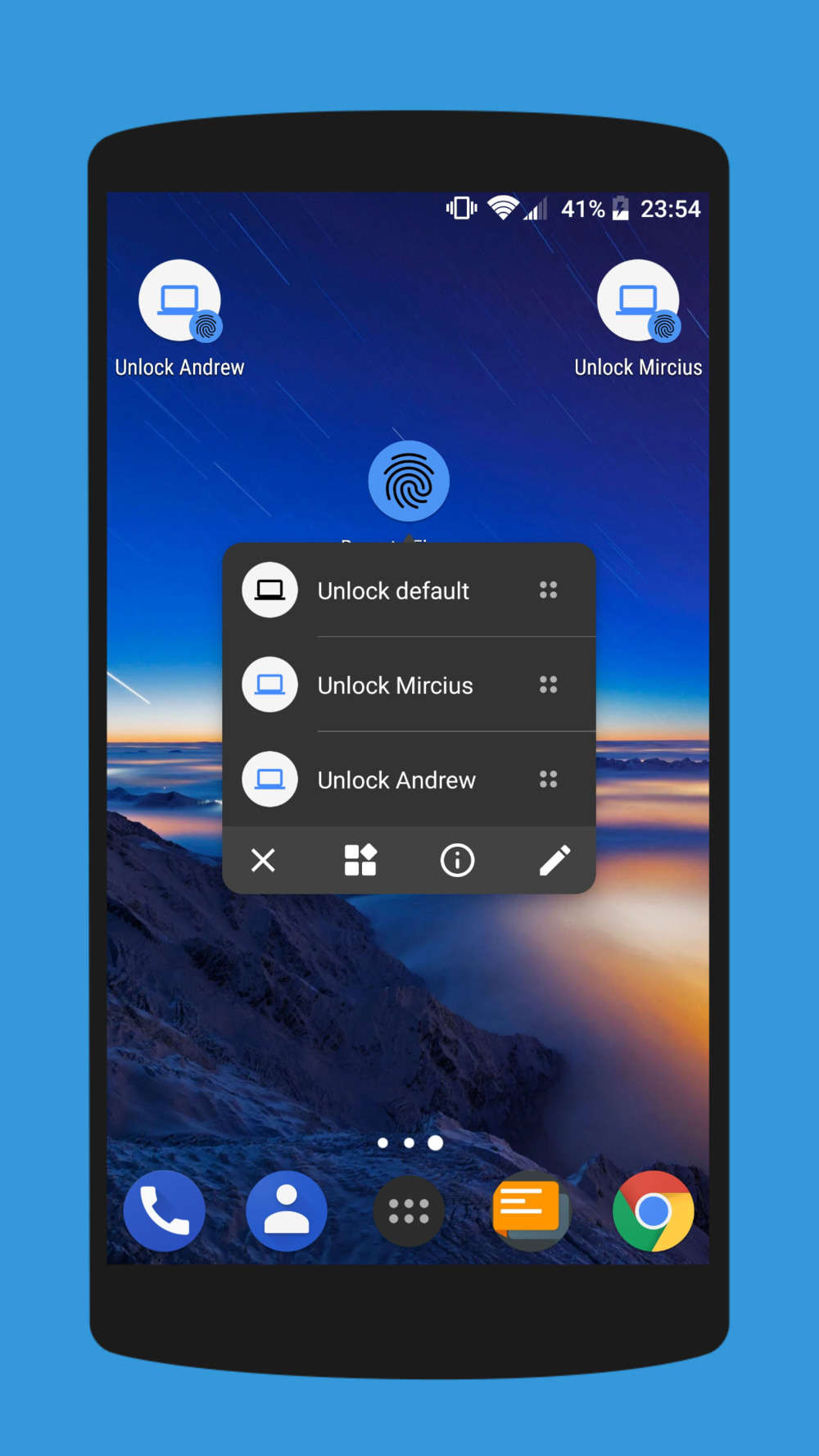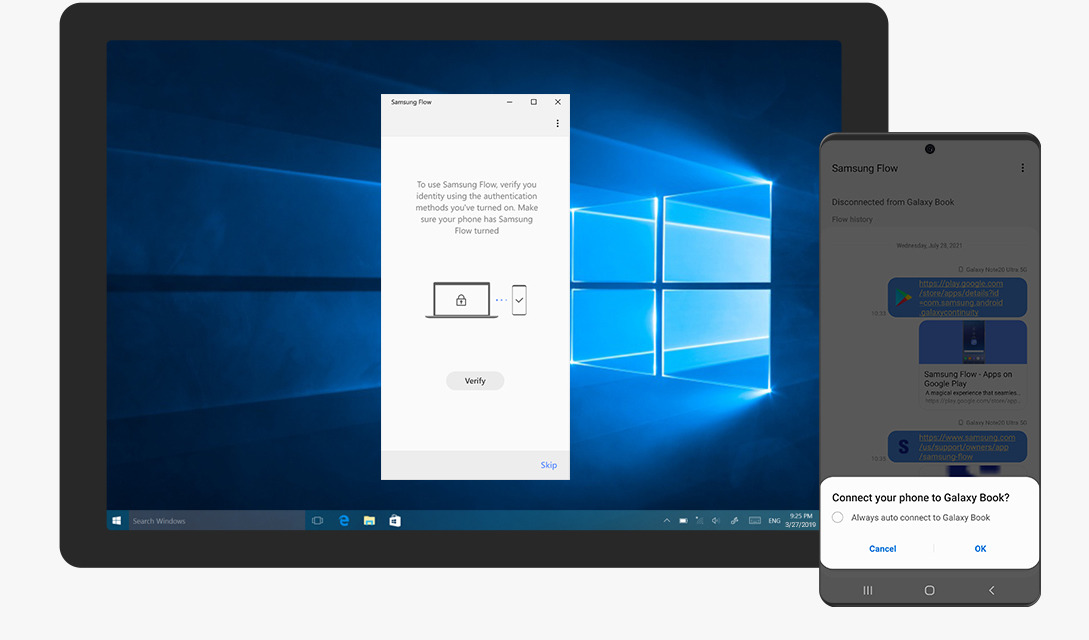Conclusion
In sum, the use cases of network fingerprint scanners are enormous, but importantly, they are secure and reliable for any security verification.
There are quite a lot of reasons why users may need to access fingerprint scanners remotely; some of these include examination check-in, monitoring lecture attendance, conference participant attendance, etc.
This content also identifies FlexiHub as the easiest way to share access to hardware fingerprint scanners, as it allows network sharing and connection of remote scanners. The software is user-friendly, and it works on Windows, Linux, Maco, and Android operating systems.
Lastly, the article highlighted the different ways to unlock your computer with your phone fingerprint scanner. We hope you find this article helpful.