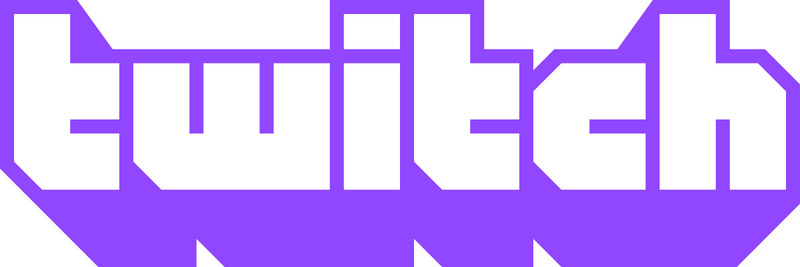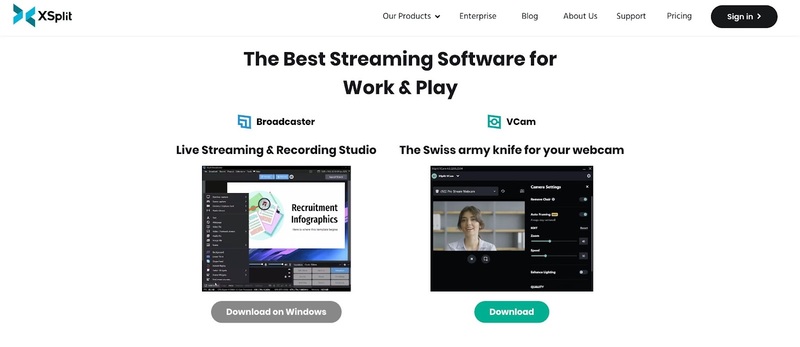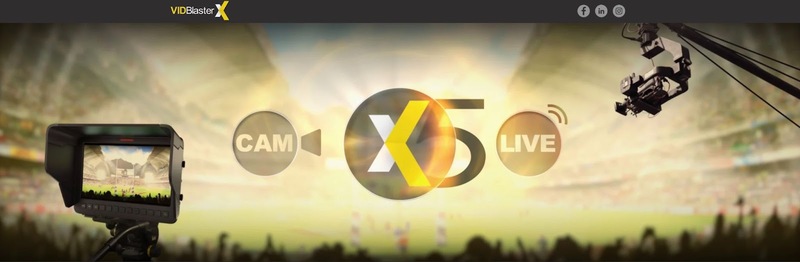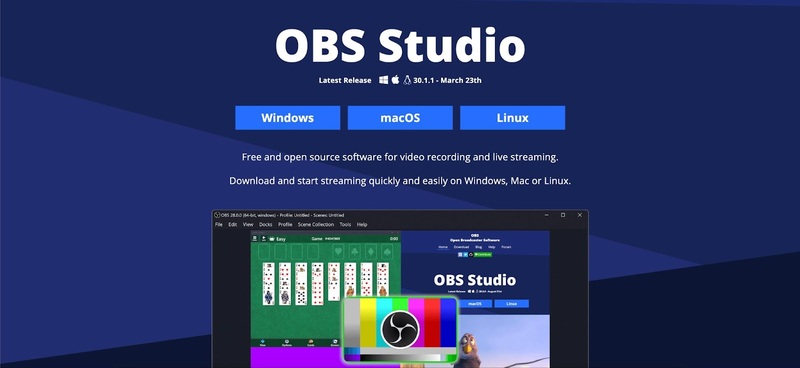Certain hardware is essential for streaming on Twitch while other components may be recommended but are not necessary. Adding a webcam or microphone to the mix gives you more flexibility when streaming. Keep in mind that equipment that works on one platform like the PlayStation may not be compatible with another platform such as Xbox.
The items that you will need if you want to stream on Twitch are:
- A device to stream from like a computer, phone, tablet, or console;
- A display unit like a TV, phone, or monitor;
- A wired or wireless Internet connection.
Recommended hardware that will provide for an enhanced streaming experience include:
- Webcams;
- Headphones;
- A microphone;
- A video capture card;
- Additional lighting;
- HDMI and USB cables.
Let’s take a closer look at the most essential piece of equipment for setting up a multiple webcam streams. That is the device that you will use to stream a video feed.
You can’t stream without a device to display the content you want to share. The devices most commonly used as a streaming platform are personal computers, smartphones, gaming consoles, and IRL kits.
We have recommendations for getting the most out of the computer or phone you’ll use for streaming. You can stream from a console if that’s all you have available, but they are used less commonly as a streaming platform. If you desire to customize the stream, a capture card connected to your computer is the best way to go.