FlexiHub Team uses cookies to personalize your experience on our website. By continuing to use this site, you agree to our cookie policy. Click here to learn more.
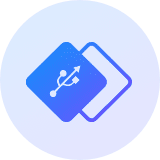
Using FlexiHub’s unique Redirection Server feature, USB over network connectivity can be established with computers without a public IP address. This allows USB devices attached to computers in different subnetworks to be connected without configuring complicated settings.
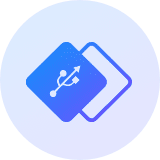
FlexiHub provides you with 3Dconnexion remote desktop access, as well as SpaceMouse, SpaceNavigator, SpacePilot, etc. You can rely on the software that will forward USB devices to your remote PC, serving as a workaround for the Remote Desktop Protocol limitations.
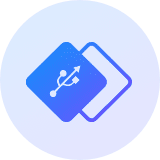
Virtual machines usually do not allow to access USB and COM ports of a host machine. FlexiHub solves this problem in the best possible way. The app supports VMware, Citrix XenDesktop, Microsoft Hyper-V, Virtual PC.

It was a full success and our Partner will get a license soon.